Using Handy Backup Web Access
After you launch the Web Access service, your computer becomes available for incoming connections. To go to the starting Web Access page, open a browser and go to the following URL:
http://computer:8080/logon.app
Where computer is your network name or IP address.
Note: To test Web Access on a local PC, you can also use localhost (which is a standard host name used to refer to a local PC):
http://localhost:8080/logon.app
The opening screen begins with login form.
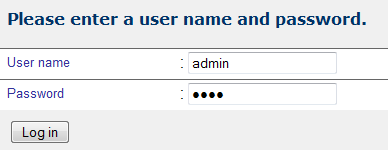
- Enter the username and password you specified during configuration, and then click Log in.
The next screen contains a welcome message and a navigation menu:

- Task management û This link brings you to the page where you can see and manage Handy Backup tasks
- Settings û The Settings menu lets you change Web Access settings
- User Management û On this page you can add and remove Web Access users. It is available for Web Access users with administrator privileges only.